Setting up and getting started
Setting up the project in your computer
You will need to fork the repo if you wish to contribute code to the CliniCal project. If you wish to only download the code without writing code, you can skip to the section for cloning the project.
If you wish to fork the repo:
- Navigate to the CliniCal repository on Github.
- Click on the
 button on the top-right hand corner of the page to fork the repository to your account.
button on the top-right hand corner of the page to fork the repository to your account. - You should be automatically redirected to the fork on your personal account.
If you with to clone the repo:
- Install Git.
- On your page of your fork (or the CliniCal repository if you did not fork the repo), click on the
 and copy the link to the git repo by clicking on
and copy the link to the git repo by clicking on 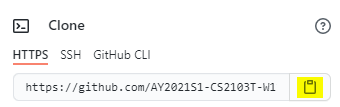 .
. - Navigate to the folder on your computer that you wish to clone the repo to and run the command
git clone (the link you copied earlier)
If you plan to use Intellij IDEA (highly recommended):
- Configure the JDK: Follow the guide [se-edu/guides] IDEA: Configuring the JDK to to ensure Intellij is configured to use JDK 11.
-
Import the project as a Gradle project: Follow the guide [se-edu/guides] IDEA: Importing a Gradle project to import the project into IDEA.
 Note: Importing a Gradle project is slightly different from importing a normal Java project.
Note: Importing a Gradle project is slightly different from importing a normal Java project. -
Verify the setup:
- Run the
seedu.address.Mainand try a few commands. - Run the tests to ensure they all pass.
- Run the
Before writing code
-
Configure the coding style
If using IDEA, follow the guide [se-edu/guides] IDEA: Configuring the code style to set up IDEA’s coding style to match ours.
 Tip:
Optionally, you can follow the guide [se-edu/guides] Using Checkstyle to find how to use the CheckStyle within IDEA e.g., to report problems as you write code.
Tip:
Optionally, you can follow the guide [se-edu/guides] Using Checkstyle to find how to use the CheckStyle within IDEA e.g., to report problems as you write code.
-
Set up CI
This project comes with a GitHub Actions config files (in
.github/workflowsfolder). When GitHub detects those files, it will run the CI for your project automatically at each push to themasterbranch or to any PR. No set up required. -
Learn the design
When you are ready to start coding, we recommend that you get some sense of the overall design by reading about AddressBook’s architecture.